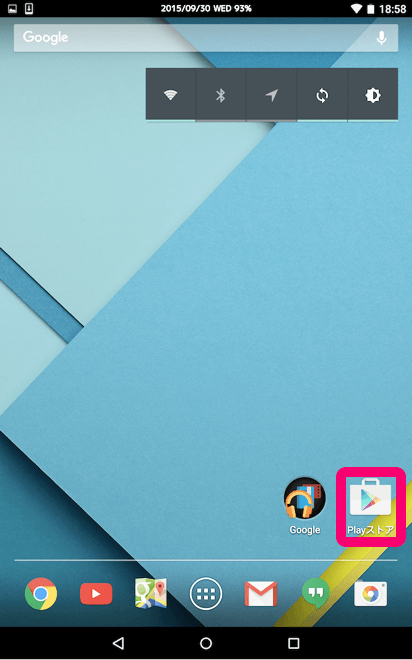
1. Installing “Omotenashi App” with Android smartphones and tablets
Access to the “Google Play” with your Android.
It has to be connected to the Internet to access Google Play.
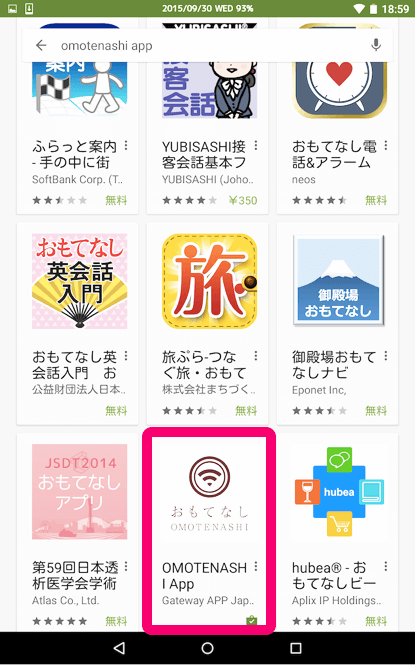
1. Installing “Omotenashi App” with Android smartphones and tablets
Enter ”omotenashi app” in the search box.
Look for OMOTENASHI App and tap the logo.
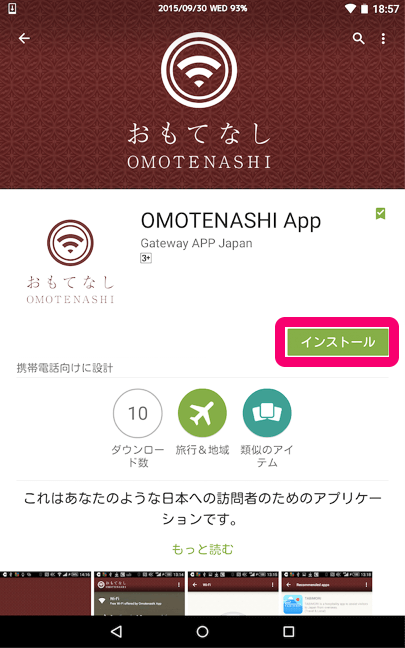
1. Installing “Omotenashi App” with Android smartphones and tablets
After this screen comes up, tap Install.
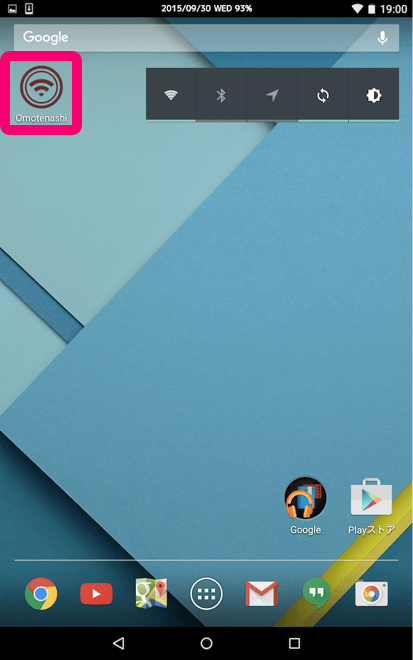
1. Installing “Omotenashi App” with Android smartphones and tablets
The“Omotenashi App” icon will show up on your home screen when it is installed.
Tap the icon to start the app.
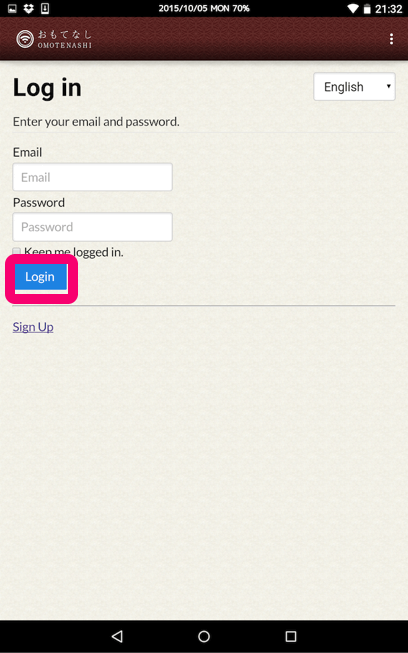
2. Signing up for “Omotenashi App”
This page will appear when you first start the app.
Tap ”Sign Up” at the bottom of the page.
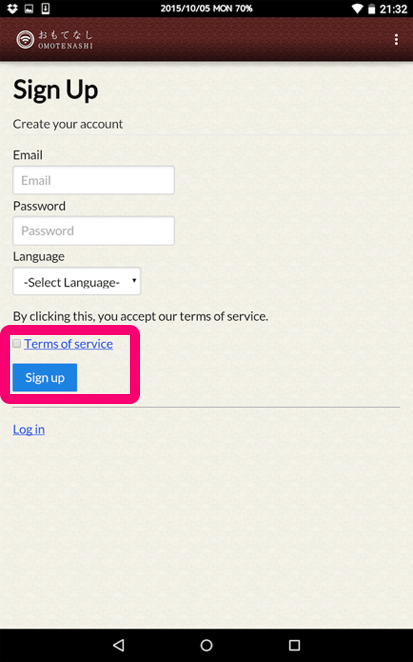
2. Signing up for “Omotenashi App”
Enter or select your
- E-mail address
- password
- language
Check and accept the Terms of service
Tap“Sign up” when you finish.
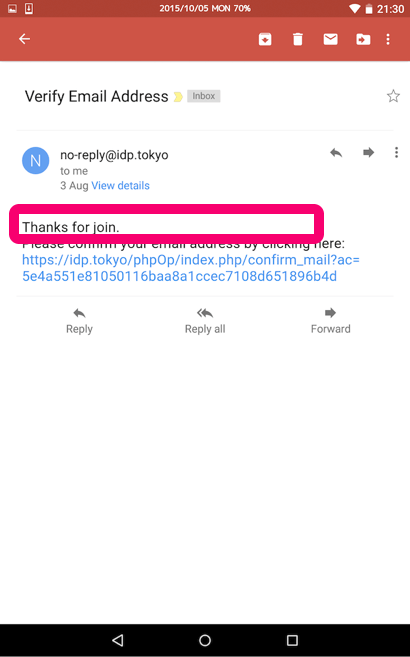
2. Signing up for “Omotenashi App”
An e-mail like this will be sent to the address you registered.
Click the URL below and answer the questionnaire that will be shown.
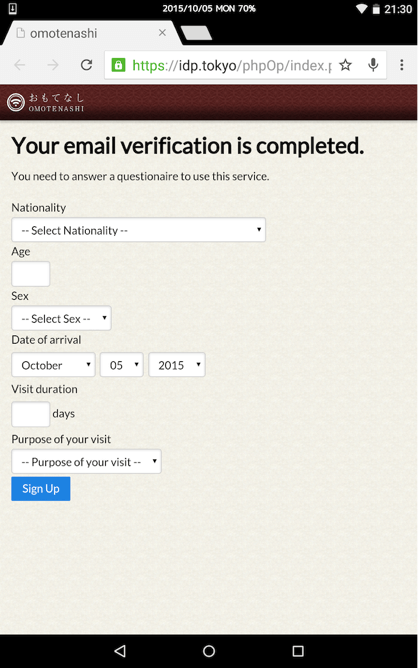
2. Signing up for “Omotenashi App”
Enter or select
- nationality
- age
- sex
- date of arrival
- visit duration
- purpose of your visit
and tap “Sign Up”.
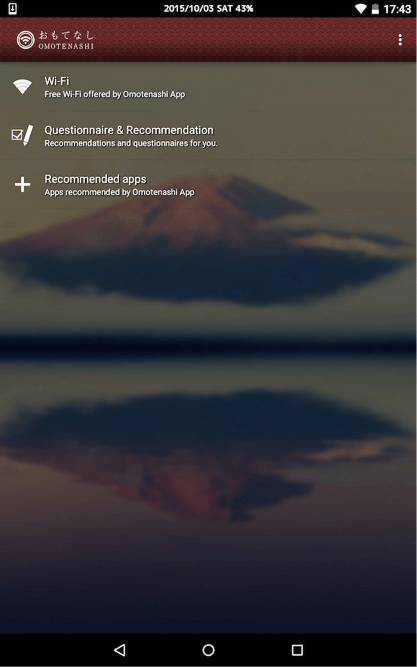
2. Signing up for “Omotenashi App”
Once registration is finished, the startup screen will be like the image on the left.
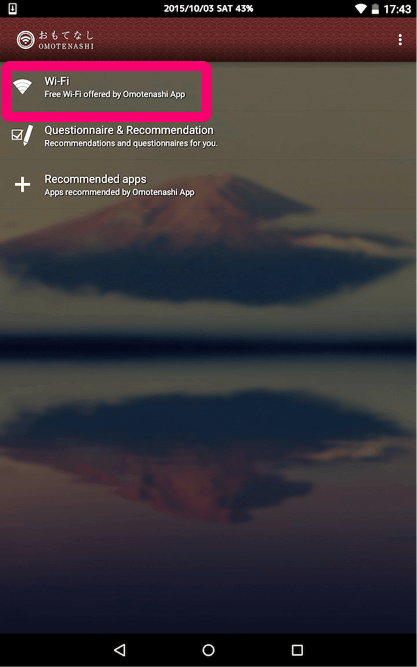
3. Using free Wi-Fi
Tap Wi-Fi to use free Wi-Fi.
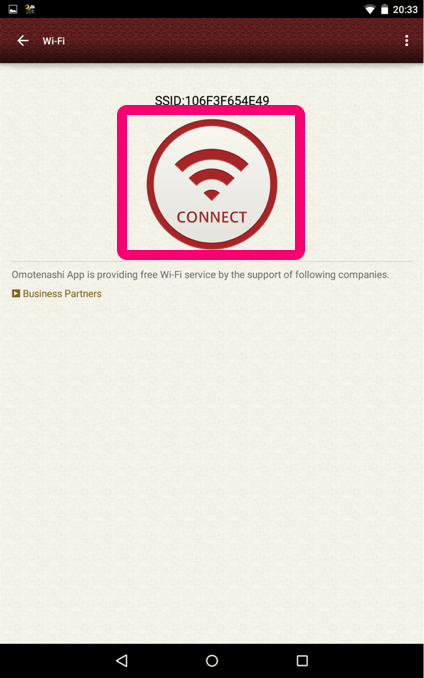
3. Using free Wi-Fi
Tap “Connect” and the “Omotenashi app” will start searching for available access points and connect to the Internet automatically.
No need to enter SSIDs or passwords for each access points.
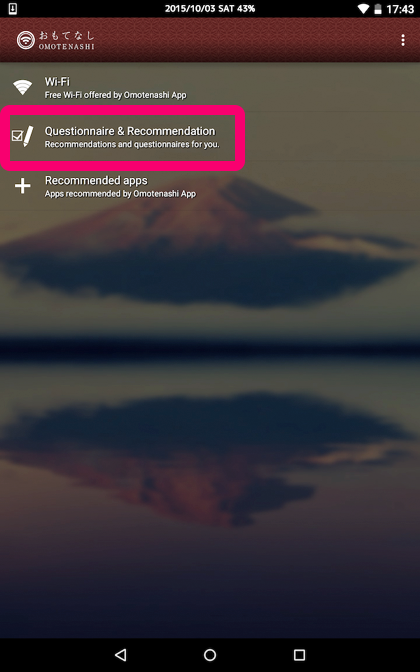
4. Questionnaire & Recommendation
An image on the next page will come up when you select Questionnaire & Recommendation.
This service is still currently undergoing maintenance.
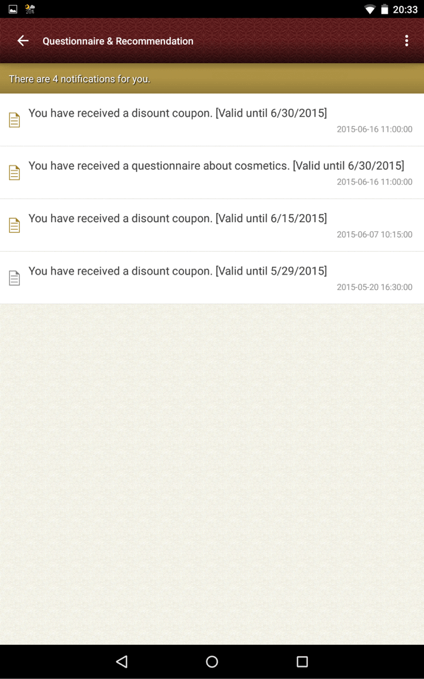
4. Questionnaire & Recommendation
Questionnaires, which you can receive coupons and so on by answering, and recommendation will be delivered.
The questionnaire and recommendation will be sent based on the information entered when registering. (Nationality, age, sex, date of arrival, visit duration and purpose of your visit.)
This service is still currently undergoing maintenance.
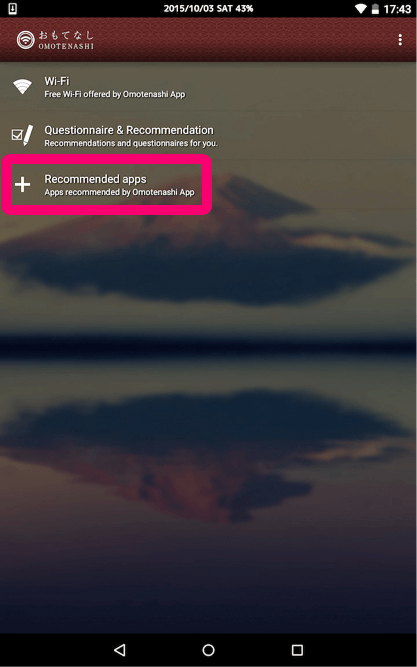
5. Recommended apps
An image on the next page will come up when you select Recommended apps.
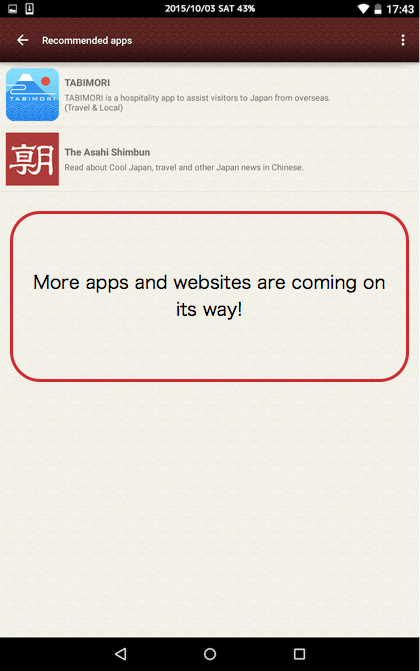
5. Recommended apps
Apps and websites which are recommended for your trip in Japan are listed on this page.
Tap each icon and it will jump to the downloading screen or the website.
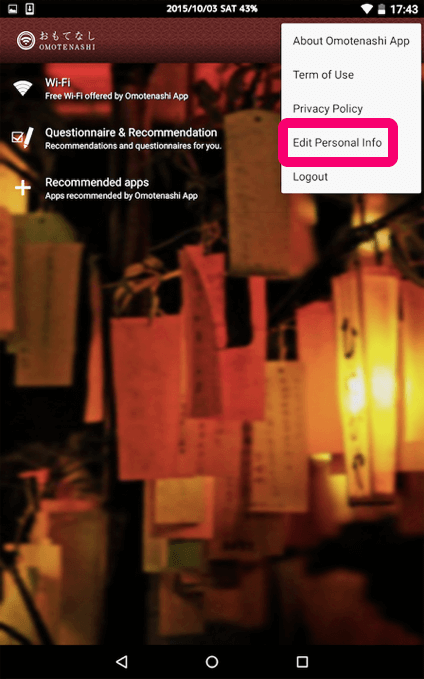
6. Editing personal info and etc.
You can change your “Personal info” for example visit duration, from the “Edit Personal Info” which you can choose from the icon on the right side top of the main screen.
Enjoy the back grounds! It changes depending on time.

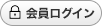


 ページトップへ
ページトップへ